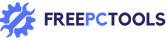In today’s digital world, file compression tools are essential for managing and sharing large amounts of data. WinRAR, a popular archiving software, is widely used for compressing and extracting files.
However, many users have concerns about its safety. This article explores the security of WinRAR, providing valuable insights and tips to ensure you use WinRAR safely. Whether you’re a novice or an experienced user, this guide will help you understand the potential risks and how to mitigate them.
Is WinRAR Safe to Use?
What is WinRAR?
WinRAR is a powerful archive manager that supports RAR and ZIP file formats. Additionally, it can unpack a variety of other file formats like ARJ, CAB, ISO, BZIP2, and more. WinRAR is known for its ability to compress files efficiently, making it a favorite tool for many users.
Why Do People Use WinRAR?
WinRAR offers several advantages, including high compression ratios, fast decompression, and support for various archive formats. Users rely on it for both personal and professional purposes, such as backing up data, reducing file sizes for email attachments, and organizing files and folders.
Is WinRAR Safe to Download and Install?
The safety of WinRAR depends on the source from which you download it. To ensure you download a safe version of WinRAR, always obtain it from the official website or trusted sources. Avoid downloading from third-party sites that might bundle malware with the software.
Understanding the Risks of Using WinRAR
Can WinRAR Be Infected by a Virus?
Like any software, WinRAR can potentially be infected by viruses, especially if downloaded from unreliable sources. Cybercriminals may disguise malicious files as WinRAR installers or updates. Always use antivirus software to scan downloaded files before installation.
How to Verify the Safety of Your WinRAR Download?
Before installing WinRAR, verify the authenticity of the download by checking its digital signature. This ensures that the file has not been tampered with and is from a legitimate source. Additionally, you can use tools like Microsoft’s Process Explorer to check the integrity of the WinRAR.exe file.
Protecting Your System While Using WinRAR
Using WinRAR Safely
To use WinRAR safely, follow these best practices:
- Download from Official Sources: Always download the latest version from WinRAR’s official website.
- Keep Your Software Updated: Regularly check for updates to ensure you have the latest security patches.
- Use Antivirus Software: Enable real-time protection and perform regular scans to detect and remove any potential threats.
How to Handle Suspicious Files?
If you receive an archive file from an unknown or untrusted source, exercise caution. Scan the file with your antivirus software before opening it. If the file seems suspicious, delete it immediately to avoid potential risks.
Understanding Vulnerabilities in WinRAR
In the past, certain versions of WinRAR had vulnerabilities that allowed attackers to execute malicious code. Always ensure you are using the latest version to protect against these exploits.
Best Practices for Using WinRAR
How to Install WinRAR Securely?
Follow these steps to install WinRAR securely:
- Download from the Official Website: Visit the official WinRAR website to download the latest version.
- Verify the Download: Check the digital signature of the installer.
- Use a Trusted Antivirus: Scan the installer with your antivirus software before running it.
How to Safely Use WinRAR to Compress and Decompress Files?
When compressing or decompressing files with WinRAR, follow these tips:
- Scan Files Before Compression: Ensure the files are free from malware before adding them to an archive.
- Password-Protect Archives: Use encryption to protect sensitive data within your archives.
- Avoid Opening Unknown Archives: Be cautious with files from unknown sources. Scan them with your antivirus software first.
How to Uninstall WinRAR Safely?
If you need to uninstall WinRAR, follow these steps to ensure a clean removal:
- Use the Control Panel: Go to the Control Panel and select “Uninstall a program.”
- Delete Residual Files: Manually delete any remaining WinRAR files or folders.
- Scan Your System: Perform a system scan with your antivirus software to ensure no remnants of WinRAR are left behind.
WinRAR and Malicious Files
How Can WinRAR Files Contain Malware?
Malware can be hidden within compressed files, making it difficult to detect. Cybercriminals often use this technique to distribute viruses and other malicious software. Always scan compressed files before extracting their contents.
What to Do If You Suspect a WinRAR File Contains a Virus?
If you suspect a WinRAR file contains a virus, take the following actions:
- Do Not Open the File: Avoid opening the file until you can confirm its safety.
- Scan with Antivirus Software: Use your antivirus software to scan the file for malware.
- Delete if Infected: If the file is found to be malicious, delete it immediately to protect your system.
How to Use WinRAR to Back Up Your Data Safely?
Backing up data with WinRAR can be done safely by following these steps:
- Choose Secure Locations: Store backups in secure locations, such as external hard drives or cloud storage.
- Encrypt Archives: Use WinRAR’s encryption feature to protect your data from unauthorized access.
- Verify Backups: Regularly check your backups to ensure they are complete and not corrupted.
Ensuring the Security of WinRAR
How to Verify the Integrity of WinRAR Files?
To verify the integrity of WinRAR files, you can:
- Check Digital Signatures: Ensure the file is signed by the official WinRAR team.
- Compare Checksums: Compare the file’s checksum with the one provided on the official website.
What Are the Signs of a Malicious WinRAR File?
Look out for these signs to identify a potentially malicious WinRAR file:
- Unexpected File Sizes: If the file size is significantly larger or smaller than expected, it may be suspicious.
- Unusual File Names: Malicious files often have unusual or misleading names.
- Warnings from Antivirus Software: Heed any warnings from your antivirus software about the file.
How to Delete a Malicious WinRAR File?
If you identify a malicious WinRAR file, follow these steps to delete it:
- Do Not Open the File: Avoid interacting with the file.
- Delete Using Antivirus Software: Use your antivirus software to securely delete the file.
- Clear Your Recycle Bin: Ensure the file is completely removed from your system by emptying the Recycle Bin.
Buy WinRAR in Pakistan, explore Ashampoo ZIP Pro in Pakistan, and check out more file compression tools.
Conclusion
WinRAR is a popular tool for compressing and extracting files. Its safety depends on how you use it and where you download it from. To stay safe, always download WinRAR from the official website. This ensures you get the right version without hidden malware. You can download WinRAR here.
Keep your WinRAR updated. Regular updates fix security problems and add new features. Check for updates often to stay protected. Use good antivirus software. Scan files before opening them to catch any potential threats. This is especially important for files from unknown sources.
Be careful with files you don’t trust. If a file seems suspicious, scan it with your antivirus. If it’s risky, delete it right away. Encrypt your important files. WinRAR lets you add passwords to archives. This keeps your sensitive data safe from unauthorized access. If you’re ready to unlock the full potential of WinRAR, you can buy WinRAR here.