Viruses sneak into your computer without warning. They do a lot of damage. For example, they may break your programs, erase your files, or change your hard drive. The more these viruses spread, the slower your computer will get.
Knowing what viruses do is key to keeping your computer running well. This article will look into how you can spot a virus, stop them, and what to do if they’ve already caused trouble.
Key Takeaways
- Computer viruses can significantly slow down your device’s performance
- Malware consumes system resources, leading to reduced speed
- Viruses can damage programs and delete files, affecting overall functionality
- Regular use of antivirus software is essential for protection
- Identifying signs of infection early can prevent further damage
- Proper cybersecurity practices help maintain optimal computer performance
Understanding Computer Viruses and Their Impact
Computer viruses are a big threat to our digital world. These bugs can slow down our devices and mess with our info. We’ll look at what computer viruses are and how they affect our gadgets.
What are computer viruses?
Malicious software, or computer viruses, copy themselves and move from device to device. They hide in files or programs and act when you open the infected file. They can harm your device, mess up your data, or take your personal info.
How do viruses spread?
Viruses spread in tricky ways. They often trick people into helping them. For example, by:
- Opening infected email attachments
- Downloading files from untrusted sources
- Clicking on malicious links
- Using infected external drives or USB devices
Types of malware that can slow your computer
Viruses are just one threat; there are other bad software too. Let’s look at a table of various types of malware and how they affect your device:
| Malware Type | Description | Impact on Performance |
|---|---|---|
| Spyware | Monitors user activity without consent | Slows down internet speeds, consumes system resources |
| Adware | Displays unwanted advertisements | Increases CPU usage, slows down browsing |
| Trojan horse | Disguises as legitimate software | Steals resources, compromises system stability |
| Computer worm | Self-replicates and spreads across networks | Consumes bandwidth, overloads system |
| Ransomware | Encrypts files and demands payment | Blocks access to data, disrupts normal operations |
To protect your computer and keep it running well, it’s key to know about these risks. By understanding different types of harmful software, you can defend your digital space better.
Do Viruses Slow Down Your Computer?
Viruses mess up your computer, making it slow and annoying. These bad programs take up a lot of your computer’s power. This leaves little for you to use on your regular apps.
- Reduced processing speed
- Frequent computer crashes
- Unexpected system freezes
- Slow program launches
Viruses mainly attack important system files. They change or ruin these files. As a result, your computer struggles to do simple things like open files or surf the web.
Let’s dive into how viruses mess with your computer in various ways:
| Component | Impact |
|---|---|
| CPU | Overworked, leading to slower processing |
| RAM | Quickly consumed, causing system lag |
| Hard Drive | Constant read/write operations, slowing file access |
| Network | Increased traffic, slowing internet speeds |
Some viruses grow fast, spreading through your computer. They suck up your computer’s power. This can make your computer much slower.
“A virus-infected computer is like a car running on contaminated fuel – it might still move, but it won’t perform at its best.”
In the worst cases, viruses can make your computer crash. This stops you from working and might make you lose important stuff if you didn’t save it.
It’s key to know how viruses affect your computer. Spotting virus signs early helps you protect your PC. And it helps keep your computer running well.
Signs Your Computer May Be Infected
Early detection of malware can prevent big computer problems. Viruses leave clues of their presence. It’s important to know these warning signs.
Sudden Decrease in Performance
A slow start is often the first sign of a virus. Your fast computer might slow down significantly. Simple tasks may take longer. If things that used to be quick now delay, it could be a virus act.
Unexpected Pop-ups and Error Messages
Pop-ups and errors can also signal a problem. If your screen is flooded with them, be careful. Malware uses these to harm your computer or get you to install more dangerous programs.
Missing Files or Unauthorized Changes
Viruses can mess with your files without you knowing. You might see files disappearing or new, strange apps showing up. These are clear signs of potential virus issues.
Overworked Hard Drive and System Crashes
A constantly busy hard drive and frequent crashes are not normal. If your computer is often crashing, it could be malware’s doing. A loud fan or regular blue screens are not good signs.
| Symptom | Possible Cause | Action Required |
|---|---|---|
| Slow startup | Malware running at boot | Run antivirus scan |
| Frequent crashes | System instability due to infection | Check for malware, update drivers |
| Unauthorized changes | Virus altering system settings | Restore system to previous state |
| Constant pop-ups | Adware or malicious scripts | Install ad-blocker, scan for viruses |
Stay alert and act quickly if you spot these signs. Early action can save your computer and data from worse damage. Always remember, it’s easier to stop viruses than to fix the mess they cause.
How Viruses Affect Computer Performance
Computer viruses can really mess with how your system works. They get into your computer and make it do things it shouldn’t. This causes your computer to slow down.
Viruses use up a lot of your computer’s main resources. This means there’s less power for your regular programs. As a result, your computer runs much slower than normal.
- Increased CPU usage: Viruses often run background processes that strain your processor.
- Higher memory consumption: Malware can eat up RAM, leaving less for your important tasks.
- Excessive hard drive activity: Some viruses constantly read or write data, slowing disk operations.
The effects of viruses on your computer can be pretty bad. You may notice that your computer takes longer to start, and your programs don’t respond as quickly. Sometimes viruses can ruin or remove important files, making things even worse.
“A virus-infected computer is like a car with a clogged engine – it struggles to perform even basic tasks efficiently.”
Viruses also mess with how your programs work. They can add bad code to good software, making your computer crash or show errors. This not only makes your computer slow but can also put your data at risk.
Keeping your computer safe is key to avoiding these issues. Run virus scans often, update your software regularly, and be careful online. These steps can keep your system running well.
Common Entry Points for Viruses
Viruses can get into your computer in many ways. Knowing these entry points is key to staying safe. We’ll look into how viruses can sneak into your system.
Downloading Infected Files
Viruses often hide in downloads that seem okay. This includes pirated items like movies and software. It’s wise to be cautious when downloading from the internet.
Clicking on Malicious Links
Phishing schemes aim to get you to click on dangerous links. These links might take you to websites that can harm your computer. Always check the link’s source before clicking.
Using Infected External Drives
Viruses can move from one computer to another via USB drives. An infected drive can pass on malware to your system. It’s important to be careful with USB drives from people you don’t know.
Other common ways for viruses to get into your system are:
- Opening suspicious email attachments
- Visiting fake or compromised websites
- Installing software from untrustworthy sources
| Entry Point | Risk Level | Prevention Tips |
|---|---|---|
| Infected Downloads | High | Use reputable sources, scan files before opening |
| Malicious Links | High | Verify sender, avoid clicking unknown links |
| USB Drives | Medium | Scan drives before use, disable autorun |
| Email Attachments | Medium | Don’t open unexpected attachments, use email filters |
Understanding these common virus entry points can help you safeguard your computer. It’s crucial to be alert and follow good online practices. This way, you can protect your system from infections.
Steps to Take When Your Computer is Infected
Finding a virus is scary, but you need to act fast. Doing so will limit how much harm the virus can do. Here’s what to do if you think your computer is infected:
- Run a full-system scan with antivirus software
- Boot your computer in Safe Mode
- Delete temporary files
- Perform a system restore
- Reinstall the operating system (as a last resort)
Now, we’ll look closely at each step to keep your computer safe and protect your data.
Full-System Scan and Safe Mode
System Restore and File Cleanup
If the virus is still around, try using system restore. This takes your computer back to a time before the virus. It can undo the virus’s harmful effects. Also, make sure to delete temporary files. They might hide the virus.
Operating System Reinstall
If nothing else works, you might have to reinstall your operating system. This is a big step that erases everything, including the virus. Before you do this, save your important files somewhere safe.
| Step | Difficulty | Effectiveness |
|---|---|---|
| Full-system scan | Easy | Moderate |
| Safe Mode | Medium | High |
| System restore | Medium | High |
| Operating system reinstall | Hard | Very High |
If you can’t fix the problem on your own, or it makes you anxious, get help. A professional computer technician can help you. They know how to get rid of tough viruses and keep your computer safe from more problems.
Preventing Virus Infections and Maintaining Performance
Keeping your computer virus-free is important for good performance. Use strong cybersecurity to protect your device and information.
Use reliable antivirus software
Choose a trustworthy antivirus and keep it up to date. This helps fight off new threats. Scan your computer often to find viruses early.
Keep your operating system and software updated
It’s crucial to update software for better security. Updates fix problems and make your system stronger. Always let your system and apps update automatically to defend against malware.
Practice safe browsing habits
Browsing safely can protect you from online dangers. Only visit well-known sites and steer clear of odd links. A browser with good safety tools can help.
Be cautious with email attachments and downloads
Being smart with emails is vital for virus prevention. Avoid opening attachments from people you don’t know. Always double-check downloads to ensure they’re safe.
| Security Measure | Benefits |
|---|---|
| Multi-factor authentication | Adds extra layer of security to accounts |
| Strong passwords | Prevents unauthorized access |
| VPN for public Wi-Fi | Encrypts data on unsecured networks |
Adding extra security steps can boost your safety. Here are some important measures to take:
- Use multi-factor authentication for online accounts
- Create strong, unique passwords for each service
- Avoid using public Wi-Fi without a VPN
- Regularly back up your important data
By sticking to these steps, you can lower the chances of getting a virus and keep your computer running well. Always stay aware and update your safety plans frequently.
Other Reasons for Slow Computer Performance
Viruses aren’t always to blame for a slow computer. There are other causes for a sluggish performance. Let’s dive into these reasons.
Hardware Limitations
Older computer parts can’t keep up with modern technology. If your computer is old, it might struggle with newer software. This leads to slower speeds, especially when using big applications.
Too Many Startup Programs
At startup, your computer might launch many programs. This can really slow things down. By cutting down on these programs, you can improve your computer’s speed.
- Open Task Manager
- Click on the Startup tab
- Disable programs you don’t need at startup
Fragmented Hard Drive
As time goes on, your hard drive’s files can scatter. This makes it tough for your computer to find and use them quickly. This slows down your computer, especially if it’s using older hard drives.
To fix this, regular cleaning and defragmentation can make your hard drive run smoother. But for newer SSD hard drives, defragmentation isn’t needed and could cause harm.
“A well-maintained computer is a fast computer. Regular hardware upgrades, managing startup programs, and performing disk cleanup can significantly improve your system’s speed and responsiveness.”
Handling these issues can boost your aging computer’s performance. With some tweaks and maintenance, you might not need a new computer. A mix of upgrading parts, optimizing software, and regular care can keep your computer effective for many more years.
Tools and Techniques to Optimize Your Computer’s Speed
Is your computer as slow as molasses? There’s no need to worry. You can make it faster. We’ll look at ways to boost your computer’s performance.
The Task Manager is a great tool. You can control which programs start up and check what’s using your computer’s power. To open it, press Ctrl+Shift+Esc. You should close any programs that you don’t need running.
Cleaning your computer is crucial for it to stay fast. Use Disk Cleanup to delete temporary files and make more space. Find it on Windows by searching for “Disk Cleanup” in the Start menu.
For computers with hard disk drives (HDDs), defragmentation helps. It makes finding files easier and your computer faster. Windows has a defragmentation tool. But, remember, solid-state drives (SSDs) don’t need this.
- Remove unnecessary programs and files
- Update your operating system and drivers
- Adjust visual effects for better performance
- Disable unnecessary background processes
Upgrading hardware can really speed up your computer. For example, adding RAM or switching to an SSD can work wonders.
| Upgrade | Benefit | Estimated Cost |
|---|---|---|
| 8GB RAM | Faster multitasking | $40-$60 |
| 256GB SSD | Quicker boot times and file access | $30-$50 |
| CPU Upgrade | Improved overall performance | $100-$300+ |
Make sure to tweak your computer’s settings for the best performance. In Windows, look for “Adjust the appearance and performance of Windows.” Finding the right settings can help you balance speed and looks.
Finally, keep your computer cool. Too much heat can make your computer slow down. Clean out any dust and add more fans if your computer gets too hot.
“A well-maintained computer is a fast computer. Regular upkeep and smart upgrades can keep your machine running like new for years.”
Using these methods can really make your computer faster. Keep your computer well-maintained, and it will reward you with good speed and productivity.
Conclusion
To keep your computer running well, be proactive with maintenance and avoid viruses. Always be alert and use the best cybersecurity methods to keep malware away. Updating your system, using good antivirus programs, and surfing the web safely are key steps to avoid viruses.
To make sure your computer is fast, it’s also important to protect it from viruses. You can speed your computer up by removing extra startup programs and cleaning up your hard drive. Poor performance could also be due to old hardware. By caring for your computer and using the right safety measures, you can fight off viruses and speed issues.
Take care of your computer to prevent viruses and slow performance. Follow these guidelines regularly for a faster, safer computer. Also, keep an eye on new cybersecurity threats and improve how you take care of your computer over time.
Further Reading
Antivirus and Malware Solutions:
- IObit Malware Fighter vs Windows Defender Antivirus
- IObit Malware Fighter Vs Malwarebytes Anti-Malware
- Best Kaspersky Alternatives
- IObit Malware Fighter 11 Pro Review
- Do Viruses Slow Down Your Computer?
- Best Anti Virus That Doesn’t Slow Down Computer
- Secure Your Super Bowl 2025 Streaming with IPVanish
FAQs
Q: How can I tell if my computer has a virus?
A: There are several signs that your computer may have a virus, such as it running slow, unexpected pop-ups, programs crashing, or the internet connection acting weird. If you notice your computer acting out of the ordinary, it might be time to scan for viruses and malware.
Q: Why is my computer so slow all of a sudden?
A: If your computer has suddenly slowed down, it could be due to a malware infection using up your computer’s resources. Viruses and malware can cause your pc’s performance to drop drastically as they run in the background, taking up memory and processing power.
Q: What are some ways to speed up your computer if you suspect it has a virus?
A: First, run a virus scan using reliable security software like Windows Defender or Malwarebytes. Remove the virus if detected and reboot your computer. Regularly updating your security software and disabling unnecessary startup programs can also help improve performance.
Q: How do you get rid of a computer virus?
A: To rid of a computer virus, start by running a comprehensive virus scan with trusted antivirus software. Follow the software’s instructions to quarantine or remove the virus from your pc. If the virus persists, you may need to use a dedicated malware removal tool or consult a professional.
Q: How can I protect my computer from viruses?
A: Use robust antivirus software with real-time protection, keep your operating system and programs updated, avoid clicking on suspicious links or downloading unknown files, and be cautious while browsing the web. Implementing good internet security practices is key to keeping viruses at bay.
Q: Can a slow internet connection mean my computer has a virus?
A: While a slow internet connection can be caused by various factors, it can also be a symptom that your computer is running slow due to a malware infection. Malicious software can hijack your internet connection to send data or download more malware, slowing down your connection.
Q: Why does my computer become slow even after removing a virus?
A: Sometimes, even after the virus is removed, your computer might still be slow due to damaged or altered system files. Running a system repair tool or reinstalling the operating system can help restore normal performance.
Q: Is Windows Defender enough to protect my computer from viruses?
A: Windows Defender provides solid virus protection with real-time protection features, but pairing it with a third-party antivirus software can offer an extra layer of security, especially against advanced threats like ransomware.
Q: Can malware affect files on your computer?
A: Yes, malware can corrupt, delete, or even steal files on your computer. It is crucial to back up important files regularly and ensure your virus protection software is up to date to mitigate the risks of losing valuable data.
Q: What should I do if my computer is running slow and I’ve tried everything?
A: If you’ve tried everything, like running virus scans, cleaning up disk space, and updating software, and your computer is still running slow, it may be time for a professional tune-up. A tech expert can diagnose deeper issues and offer solutions to improve your pc’s performance.
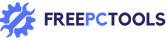
![[object Object]](https://freepctools.bretech.net/wp-content/uploads/2024/06/virus-causing-computer-wires-to-tangle-and-slow-down-613x350.jpeg)







